Friday, February 10, 2006
Friday, February 03, 2006
Nihongo on your PC
Enabling the viewing of Japanese text on your PC is very simple!
First make sure you have your windows XP (2000) installation disk, then go to control panel and click regional and language settings then choose the languagestab, you will find an option to enable East Asian languages on your PC. Go through the procedure and you will be prompted to insert your Win XP CD.
After you have completed this step (a reboot may be required), you can add text input services for Japanese language or other Eastern languages such as Chinese or Korean.I have no experience with other OS so any input on other OS is appreciated
Of course sometimes you might find websites that are Japanese but appear as Gibberish on your screen. To solve this just select the correct encoding from the view sub menu on your browser of choice. Of course the most common is encoding setting is "Japanese auto select".
You see Japanese language viewing is a breeze.Actually inputting Japanese language is even simpler, you don't even need a Japanese language Keyboard. I will explain briefly how to input Japanese text next time.As for writing in Japanese using your PC, As mentioned in the post you have to install Japanese language text services (Called Japanese IME or Input Method Editor) on your PC.
once you have done that you will find that the language tab next to your system tray will have Japanese (JP) added as a possible input language. Now all you need to do is start typing!
first of all select JP and right click the JP icone and choose to restore the language bar. Now you will get a set of new icons next to JP. then make sure that your input mode is set to Hiragana you can do so but using the short cut Alt+~ on your PC keyboard. A small hiragana あ will appear when selecting this mode.
As you know we use romaji to study Japanes at the beginning (romanized way of writing Japanese) and this is how you input uisng the IME for example にほん is written nihon in romaji。
when you write each syllable the IME automatically converts it into hiragana so ni becomes に and ho ほ and the final n becomes ん. if you press enter then the input is completed! if you press space before that the IME will convert the hiragana to either Kanji or Katakana example: 日本 or ニホン.
So you see it is very simple and you don't need a Japanese keyboard. If course you can use one with the windows Japanese IME but you have to set it to Natural Input Mode (you can know if your mode is Natural or standard by the red (standard) or Blue (Natural) Ball Icon on next to the JP icon!
An intersting note, most Japanese people use Standard input and not Japanese to input text on their PC.
First make sure you have your windows XP (2000) installation disk, then go to control panel and click regional and language settings then choose the languagestab, you will find an option to enable East Asian languages on your PC. Go through the procedure and you will be prompted to insert your Win XP CD.
After you have completed this step (a reboot may be required), you can add text input services for Japanese language or other Eastern languages such as Chinese or Korean.I have no experience with other OS so any input on other OS is appreciated
Of course sometimes you might find websites that are Japanese but appear as Gibberish on your screen. To solve this just select the correct encoding from the view sub menu on your browser of choice. Of course the most common is encoding setting is "Japanese auto select".
You see Japanese language viewing is a breeze.Actually inputting Japanese language is even simpler, you don't even need a Japanese language Keyboard. I will explain briefly how to input Japanese text next time.As for writing in Japanese using your PC, As mentioned in the post you have to install Japanese language text services (Called Japanese IME or Input Method Editor) on your PC.
once you have done that you will find that the language tab next to your system tray will have Japanese (JP) added as a possible input language. Now all you need to do is start typing!
first of all select JP and right click the JP icone and choose to restore the language bar. Now you will get a set of new icons next to JP. then make sure that your input mode is set to Hiragana you can do so but using the short cut Alt+~ on your PC keyboard. A small hiragana あ will appear when selecting this mode.
As you know we use romaji to study Japanes at the beginning (romanized way of writing Japanese) and this is how you input uisng the IME for example にほん is written nihon in romaji。
when you write each syllable the IME automatically converts it into hiragana so ni becomes に and ho ほ and the final n becomes ん. if you press enter then the input is completed! if you press space before that the IME will convert the hiragana to either Kanji or Katakana example: 日本 or ニホン.
So you see it is very simple and you don't need a Japanese keyboard. If course you can use one with the windows Japanese IME but you have to set it to Natural Input Mode (you can know if your mode is Natural or standard by the red (standard) or Blue (Natural) Ball Icon on next to the JP icon!
An intersting note, most Japanese people use Standard input and not Japanese to input text on their PC.
Training and prepartion for Speech contest
Notice to all students participating this year in the Speech contest
Preparation and Training sessions for Students participating in both Speech and Haiku sessions has begun. You can reserve two sessions each day (one session is 20 mins) by writing your name on the schedule on the white board of the class room.
Remeber for haiku you have to chose 1 Haiku and explain about it in Arabic and English.
For speech you have t writ in Japanese about any of the 3 subjects:
1) My favourite word or my Motto
2) ( Someone or somthing ) after 10 years
3) A letter to ( Someone)
Try and write in Arabic or English and we try to find the meaning of the vocabulary in Japanese and try and constrcut sentences on your own, we will help you from that poit to complete your speech and start on reciting the speech.
only 1 month till the contest Lets; do our best
Ganbarimashou!
Preparation and Training sessions for Students participating in both Speech and Haiku sessions has begun. You can reserve two sessions each day (one session is 20 mins) by writing your name on the schedule on the white board of the class room.
Remeber for haiku you have to chose 1 Haiku and explain about it in Arabic and English.
For speech you have t writ in Japanese about any of the 3 subjects:
1) My favourite word or my Motto
2) ( Someone or somthing ) after 10 years
3) A letter to ( Someone)
Try and write in Arabic or English and we try to find the meaning of the vocabulary in Japanese and try and constrcut sentences on your own, we will help you from that poit to complete your speech and start on reciting the speech.
only 1 month till the contest Lets; do our best
Ganbarimashou!
9th Japanese Language Speech Contest
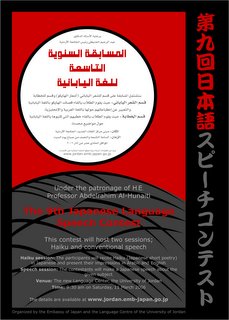
Please feel free to attend the 9th Japanese language speech contest on march 11th, held at the new Language center at the University of Jordan. This year marks the second time in a row that a Haiku (Short Japanese Poetry) section is included in addition to speech section.
for more details visit the web page of the Embassy of Japan in Jordan.
Poster design by none other than our own resident tea master and my dear friend "Ocha no ahmad" (Saqf).
The design is based on "Hanafuda 花札" which are traditional Japanese playing cards.
I have been part in one way or another of the speech contest since it first began and I am proud to say that every year everyone does a great Job and I hope this year we will have a very successfull contest.
Hope to see you all there.
みなさん、こんにちは Minasan Konnichiwa
Minasan Konnichiwa!
Ogenki desuka!
This is a blog about all matters related to JICA Japanese Language courses.
Please keep visiting this blog to check on all th new announcements and events at our course (All levels)
Ja, mata ne
ganbattekudasai!
Ogenki desuka!
This is a blog about all matters related to JICA Japanese Language courses.
Please keep visiting this blog to check on all th new announcements and events at our course (All levels)
Ja, mata ne
ganbattekudasai!



